GMAIL: HOW TO OPEN THE DETAILED VIEW OF CONTACTS
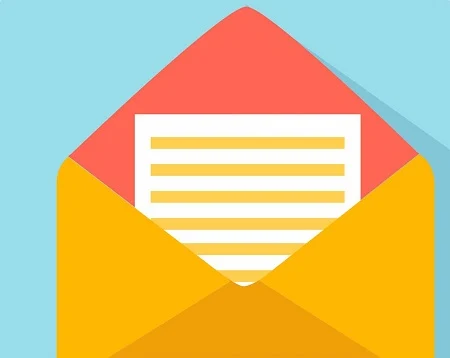 |
| Pixabay |
Gmail incorporates many useful functions, but little known. Among these, it is in particular possible to cite the detailed view of the contacts. A view that does not just display their first or last name, and which can be daunting in some cases. Explanations.
Gone are the days when Gmail stuck to email. As the years go by and with updates, the service has become more and more productive. And now, it integrates many functions to facilitate the management of our projects or our missions.
The detailed view of contacts is one of them and therefore it is essential to know how to use it.
Gmail and the Google Galaxy
Google, as you probably know, is not limited to its search engine or its messaging. The firm is thus at the head of a veritable galaxy of products and services.
What you may not know is that Gmail sits at the epicenter of this galaxy. The messaging indeed integrates many services, starting with Google Calendar, Keep or Tasks.
Among these services is also Google Contacts, which is a bit like the unified address book of the firm. And so it is he who is behind the detailed view of the contacts.
The tooltip that provides access to the detailed view of contacts
How to access the detailed view of contacts
The first thing to do to take advantage of the functions of this view will of course be to display it.
Here, overall, you will have the choice between two options:
- Open the view from the list of emails;
- Access Google Contacts directly from the side panel;
Open the detailed view from the email list
The first option is arguably the simplest and most intuitive.
When you are in the list of emails, it will suffice to place the mouse cursor on the name of a person to see a tooltip containing various buttons including one referring to the detailed view.
A single click on this button will open the side panel with the person's file.
Access Google Contacts from the side panel
The second option is from the side panel of Gmail, and therefore click on the icon with a little man. If you have selected an email, then the service will display in this pane the list of the different people who took part in the conversation.
Otherwise, the list of all your contacts will appear. Note that you can switch from one to the other by clicking on the list at the top.
The detailed view of a contact
The functions of the detailed view of contacts
All these manipulations finally lead us to a question: what are the functions of this view?
After all, if we want to make it appear, it is for a reason.
This view can indeed be very practical on a daily basis. Not content with showing the contact's name or email address, she will bring up the last interactions we had with him. And therefore the history of emails exchanged. It will therefore be easier to find the trace of an old message.
Note that if you click on the small arrow located in the box, then you will scroll the complete history of your exchanges.
But above all, at the top of the pane, under the name, you will find no less than four buttons referring to specific functions:
- Sending a new email;
- The creation of a shared event;
- Sending a direct message;
- The launch of a video;
These buttons are therefore intended to facilitate exchanges with your contacts. Thanks to them, you will be able to send a message more quickly to one of your collaborators, for example, or to reserve a niche for a client. All this in a few clicks and without having to leave Gmail.
But this pane will also bring up another set of buttons at the top. The first to return to the previous screen, the second to search for a contact, the third to add the open contact to your contacts, the fourth to show Google Contacts in a new tab, and the last to close the shutter.






