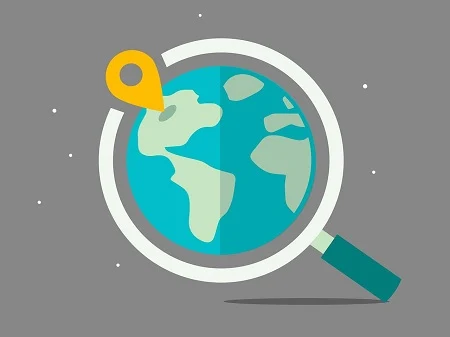HOW TO PREVENT GOOGLE MAPS FROM STORING YOUR LOCATION DATA
Google Maps may be a very useful service, but sometimes it is a little too intrusive. To function properly, the service needs our location data.
Unsurprisingly, over the years, many have criticized Google for tracking its users. The firm therefore responded by deploying functions allowing them to retain full control over their data. The tool therefore offers several functions geared towards these uses.
Very practical, these will allow you to regain control of your data and make sure that it does not fall into the wrong hands.
Use the incognito mode of Google Maps
Like Google and YouTube, Google Maps offers an incognito mode.
Once this mode is activated, all past searches on the service will be automatically deleted. And this as long as it remains active.
To set it up, nothing very complicated, just follow these steps:
- Launch Google Maps on your iPhone or Android smartphone;
- Tap on your avatar;
- Tap on “activate private browsing mode”;
- A message appears, showing you the mode;
- Tap on the “close” button to make it disappear;
As long as this mode is active, Google Maps will not keep any search history and you will therefore be free to calculate your routes and visit the places of your choice without worrying about the associated information.
Delete location history
If the incognito mode is very useful, it only concerns searches that are made after its activation. And of course, you may want to clean up your old history.
Again, this is perfectly possible. Google Maps has indeed implemented a fairly extensive cleaning function.
To take advantage of it, simply follow these steps:
- Launch Google Maps on your iPhone or Android smartphone;
- Tap on your avatar;
- Tap on the “Settings” button;
- Tap on “personal content”;
- Scroll down the page;
- Tap on “delete all location history”;
If you only want to delete part of this history, you can. All you have to do is tap on “delete a period from the history” and then define the start and end of the period to be deleted.
For further
If you are using the latest version of iOS, it is also possible to turn off location for Google Maps upstream.
To do this, simply go to the settings, then to the options related to privacy. There, you can tap on “location service” to see a list of all the applications that have access to your iPhone's GPS.
By tapping on Google Maos, you can manage access and block location, for example, when the application is not active, which will prevent you from being tracked.